Have you ever tried to load a video, join a Zoom call, or scroll through Instagram, only to find that your iPhone’s WiFi is painfully slow? Frustrating, right? You’re not alone! Many iPhone users experience slow WiFi issues that can interrupt work, entertainment, and daily life.
In this blog post, we’ll explain how to fix slow wifi on iphone step-by-step. We’ll cover common reasons why your WiFi might be slow and provide easy, practical solutions you can try today.
Why Is My iPhone WiFi So Slow?
Before we dive into the fixes, it helps to understand why your WiFi is sluggish in the first place. Common causes include:
- Weak WiFi Signal: Far from the router or thick walls blocking the signal.
- Network Congestion: Too many devices connected at once.
- Software Bugs: Outdated iOS versions or app glitches.
- Router Issues: Old, overheating, or poorly placed routers.
- Background Apps: Apps running in the background eating up your bandwidth.
Understanding the root cause will make it easier to fix the problem.
How to Fix Slow WiFi on iPhone: 15 Proven Methods
1. Restart Your iPhone
Sometimes a simple reboot is all your device needs. To restart:
- Press and hold the side button and either volume button.
- Slide to power off.
- Wait 10 seconds, then turn your iPhone back on.
2. Restart Your WiFi Router
Routers can get overwhelmed over time.
- Unplug your router for 30 seconds.
- Plug it back in and wait for it to fully reboot.
Pro Tip: Restart your router once a week to keep your network healthy.
3. Forget and Reconnect to WiFi Network
Sometimes the connection needs a “fresh start.”
- Go to Settings > Wi-Fi.
- Tap the info icon (ⓘ) next to your network.
- Tap Forget This Network.
- Reconnect by entering your WiFi password.
4. Update Your iPhone’s iOS
Apple often fixes network-related bugs through updates.
- Go to Settings > General > Software Update.
- Install any available updates.
(High-authority source: Apple’s official update guide)
5. Toggle Airplane Mode On and Off
This quick trick refreshes your iPhone’s wireless connections.
- Swipe into Control Center.
- Turn Airplane Mode on.
- Wait 10 seconds.
- Turn it back off.
6. Reset Network Settings
Warning: This will delete saved WiFi passwords.
- Go to Settings > General > Transfer or Reset iPhone > Reset > Reset Network Settings.
- Enter your passcode.
- Confirm the reset.
7. Move Closer to Your WiFi Router
Distance and obstacles weaken your signal. Try moving closer to the router, especially if you’re behind thick walls or metal objects.
8. Switch Between 2.4 GHz and 5 GHz Networks
Modern routers offer two networks:
- 2.4 GHz: Better range, slower speed.
- 5 GHz: Shorter range, faster speed.
If you’re far from the router, use 2.4 GHz. If you’re close, switch to 5 GHz.
9. Turn Off VPNs
VPNs can slow down your WiFi connection.
- Go to Settings > VPN.
- Turn it off temporarily to see if speeds improve.
10. Disable Low Data Mode
Low Data Mode can throttle your internet speed.
- Go to Settings > Wi-Fi.
- Tap your network.
- Make sure Low Data Mode is turned off.
11. Close Background Apps
Apps running in the background might be eating your bandwidth.
- Swipe up from the bottom of the screen and pause.
- Swipe up on apps to close them.
12. Turn Off WiFi Assist
WiFi Assist uses cellular data when WiFi is weak, but sometimes it causes confusion.
- Go to Settings > Cellular > WiFi Assist.
- Turn it off.
13. Change Your DNS Settings
Switching to a faster DNS server can help.
- Go to Settings > Wi-Fi.
- Tap the (i) next to your network.
- Scroll to Configure DNS > Manual.
- Add these DNS servers:
- Google:
8.8.8.8and8.8.4.4 - Cloudflare:
1.1.1.1and1.0.0.1
- Google:
14. Update Your Router Firmware
Old firmware can create performance issues. Check your router’s app or manual for instructions.
15. Contact Your Internet Service Provider (ISP)
If all else fails, your internet provider might be having outages or you may need a faster plan.
Bonus Tips to Keep Your iPhone WiFi Fast
- Schedule Router Restarts: Use a smart plug to restart your router automatically.
- Limit Connected Devices: Too many devices slow down the network.
- Use a WiFi Extender: Boost signals to hard-to-reach areas.
- Replace Old Routers: Routers older than 5 years may not support modern speeds.
Common Myths About Slow WiFi on iPhone
- Myth 1: “New iPhones don’t have WiFi issues.” (Even the latest models can experience slowdowns.)
- Myth 2: “Only my iPhone is the problem.” (Often, the router or ISP is the real culprit.)
- Myth 3: “More WiFi bars = faster internet.” (Bars show signal strength, not internet speed.)
FAQs About Fixing Slow WiFi on iPhone
Q: Will a factory reset fix my slow WiFi? A: Sometimes, but it’s a last resort. Try other methods first.
Q: Can a WiFi booster help? A: Yes! A WiFi extender can improve signals in large homes.
Q: Should I buy a new router? A: If yours is over 5 years old or can’t support high speeds, it’s a smart idea.
Q: Why is my iPhone’s WiFi slower than my laptop? A: Different devices have different antennas and WiFi chips. Optimization settings can vary too.
Conclusion: Get Back to Fast WiFi on Your iPhone!
Now you know exactly how to fix slow WiFi on iPhone — from simple tricks like restarting your device to more technical fixes like updating DNS settings. Most WiFi issues can be solved quickly if you follow these steps.
Remember: Start with easy fixes first and work your way down. Often, just updating your iPhone or restarting your router can bring back lightning-fast speeds.
Don’t let slow WiFi hold you back. Try these solutions today and enjoy a smooth, buffer-free experience on your iPhone!




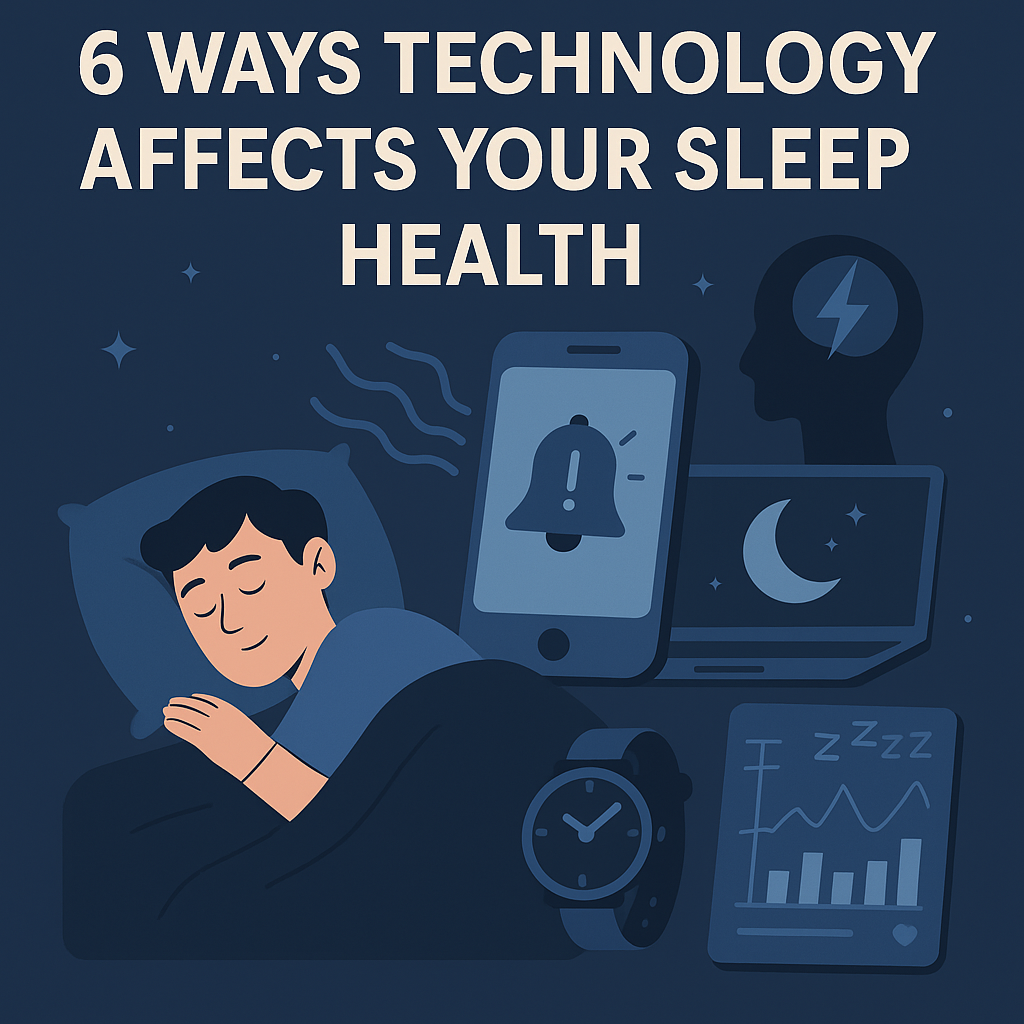


Leave a Reply