Introduction – What This Article Covers
how to fix computer fan noise is your computer making an annoying whirring or buzzing noise? You’re not alone. Many computer users face this frustrating issue, whether on desktops or laptops. Persistent fan noise can be a sign of underlying problems or simply a need for maintenance. In this detailed guide, we’ll cover:
- Why computer fans get noisy
- How to identify the cause
- Step-by-step solutions to fix and prevent fan noise
- Expert tips
- Common mistakes to avoid
- Frequently asked questions
Let’s dive in!
What is Computer Fan Noise?
Computer fan noise refers to the sound generated by the cooling fans inside your computer. These fans regulate temperature by dissipating heat from internal components like the CPU, GPU, and power supply. Over time, dust accumulation, worn-out bearings, or high system load can cause these fans to become excessively noisy. Depending on the cause, the noise can range from a gentle hum to a loud grinding sound.
Why is Fixing Computer Fan Noise Important?
Ignoring loud fan noise can lead to more serious issues. Prolonged overheating may damage critical components inside your computer, reduce its overall lifespan, and severely impact performance. overheating not only harms the CPU and GPU but can also lead to complete hardware failure if not addressed timely. Regular maintenance not only prevents such damage but also ensures that your system runs efficiently, saves energy, and avoids unexpected shutdowns due to overheating.
Benefits of Fixing Computer Fan Noise
- Improved Performance: Optimal temperatures enhance CPU and GPU efficiency.
- Longer Lifespan: Reduces wear and tear on internal components.
- Energy Efficiency: Less strain on power supply and fans.
- Comfortable Work Environment: Quieter operation enhances focus and reduces irritation.
- Prevent Costly Repairs: Early fixes can prevent hardware failure.
How to Fix Computer Fan Noise – Step-by-Step Guide
Computer fan noise can often be resolved with simple maintenance steps. Start by determining which fan is making the noise—CPU fan, GPU fan, power supply fan, or case fans. You can use diagnostic software like HWMonitor to monitor temperatures and fan speeds. dust accumulation is one of the primary reasons fans get noisy. Cleaning the fans with compressed air, checking for cable obstructions, lubricating fan bearings (if applicable), and replacing faulty fans are some of the most effective solutions. Additionally, keeping your BIOS and drivers updated and optimizing fan settings through software like SpeedFan can significantly help in controlling fan noise.
Step 1: Identify the Source of the Noise
- Use diagnostic tools to check fan speeds and temperatures.
- Open your case carefully if necessary.
Step 2: Power Down and Unplug
- Always turn off and unplug your system before starting any physical maintenance.
Step 3: Clean the Fans
- Use compressed air to blow out dust.
- Hold fan blades still while cleaning to prevent spinning.
Step 4: Check for Obstructions
- Make sure no cables or foreign objects are touching fan blades.
Step 5: Lubricate Fan Bearings (If Applicable)
- For accessible non-sealed fans, apply a small drop of light machine oil.
Step 6: Replace Faulty Fans
- If noise persists, replace the noisy fan with a compatible, high-quality fan.
Step 7: Update BIOS and Drivers
- Install the latest updates from your manufacturer’s website.
Step 8: Adjust Fan Settings
- Use BIOS or third-party software like SpeedFan to fine-tune fan curves.
Step 9: Improve Airflow and Cooling
- Ensure your PC has proper ventilation.
- Upgrade CPU coolers, reapply thermal paste, or add case fans if necessary.
Common Mistakes to Avoid
- Using vacuum cleaners (can generate static electricity).
- Over-oiling bearings (excess oil attracts dust).
- Blocking air vents (don’t place your PC in tight enclosed spaces).
- Incorrect fan installation (ensure correct airflow direction).
Expert Tips for Long-Term Quiet Operation
- Invest in premium fans (Noctua, be quiet! brands).
- Monitor temperatures regularly (HWMonitor, HWInfo).
- Keep software updated for optimal fan control.
- Replace old thermal paste every few years.
- Maintain proper room temperature.
FAQs – Frequently Asked Questions
Q1: Why is my computer fan always loud?
Continuous loud fan noise often indicates high CPU/GPU usage, dust buildup, or failing fan components.
Q2: Can software control help reduce fan noise?
Yes, fan control software allows you to adjust fan curves for quieter operation.
Q3: Is it safe to open my computer and clean the fans?
Yes, as long as it’s powered off and unplugged.
Q4: How often should I clean my computer fans?
Ideally every 3-6 months, depending on your environment.
Q5: Should I replace a noisy fan immediately?
Yes, if cleaning and lubrication fail.
Q6: Can overheating damage my computer?
Absolutely. It can permanently damage vital internal components.
Conclusion – Final Thoughts
Computer fan noise is a common but easily manageable issue. With regular maintenance, careful monitoring, and simple preventive measures, you can keep your PC running quietly and efficiently for years. Don’t ignore noisy fans — act early and protect your investment!




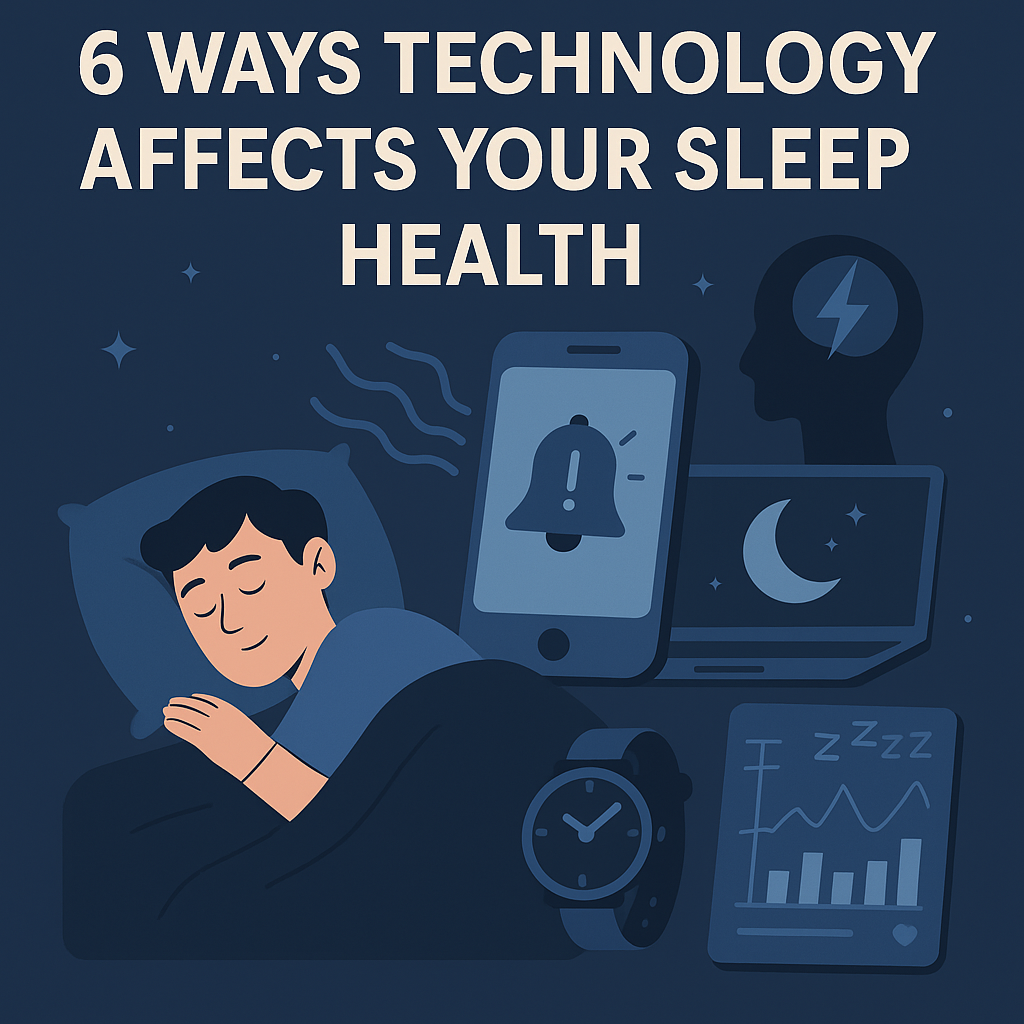


Leave a Reply