Computers help us learn, work, and have fun. But sometimes they slow down, freeze, or behave in odd ways. Often, a hidden virus is to blame. In this guide, you will learn how to check if your computer has a virus step by step. By the end, you’ll know how to spot trouble, run scans, and keep your machine safe—all without needing to be an expert.
1. Understanding Computer Viruses
A computer virus is like a tiny program that sneaks into your files and folders. Once inside, it can copy itself and spread to other parts of your system—or even to other computers on the same network.
- Propagation: Just as a real virus spreads from person to person, a computer virus spreads from file to file or from device to device.
- Payload: Some viruses steal or delete data, while others simply slow your system down.
- Camouflage: Viruses often hide inside legitimate-looking files, so you might not notice them right away.
Tip: Not all harmful software is a “virus.” You may also hear the terms malware, spyware, adware, or ransomware. In this article, we use “virus” as a general label for any unwanted, harmful program.
2. Early Warning Signs
You don’t need special tools to notice that something is wrong. Keep an eye out for these common signs:
- Unusually Slow Performance
- Programs open much more slowly than normal.
- Your computer takes a long time to start up or shut down.
- Frequent Crashes or Freezes
- The screen locks up for no reason.
- You see the “blue screen of death” on Windows or your Mac restarts randomly.
- Excessive Pop‑Ups and Ads
- Advertisements appear even when you’re not on a website.
- New toolbars or browser extensions you didn’t install.
- Unknown or Suspicious Programs
- Applications you never downloaded showing up in your list.
- Files with odd names appearing on your desktop or in folders.
- High Network Activity
- Your internet indicator light blinks like crazy, even when you are not online.
- Data usage spikes without explanation.
- Changed Browser Settings
- Your home page, search engine, or new-tab page has been replaced.
- Bookmarks you didn’t add.
If you notice one or more of these signs, move on to the next steps to investigate further.
3. Manual Inspection with Built‑In Tools
Before you install any extra software, you can use tools that come with Windows or macOS. These let you see what is running and remove anything suspicious.
3.1 On Windows
- Task Manager
- Press Ctrl + Shift + Esc to open Task Manager.
- Click More details if needed, then sort processes by CPU or Memory use.
- Look for any program using an unusually large share of resources. Right‑click and choose End task if you recognize it as unwanted.
- Startup Apps
- In Task Manager, switch to the Startup tab.
- Disable (right‑click > Disable) any entry you do not recognize or need every time Windows boots.
- Programs & Features
- Open Control Panel > Programs > Programs and Features.
- Sort by Installed On date to see the newest entries.
- Uninstall any program you did not add yourself.
3.2 On macOS
- Activity Monitor
- Go to Applications > Utilities > Activity Monitor.
- Click the CPU or Memory column to sort.
- Highlight processes you don’t recognize and click the X button to quit them.
- Login Items
- Open System Settings (or System Preferences) > Users & Groups.
- Select your user account, then the Login Items tab.
- Remove items you did not add by selecting and clicking the minus (–) button.
- Applications Folder
- Browse Applications in Finder.
- Drag any suspicious app to the Trash and then empty it.
These manual checks can catch many unwanted programs. But smart malware may hide itself, so you’ll also want to use dedicated security software.
4. Scanning with Antivirus Software
A reliable antivirus program can detect and remove threats you cannot see by hand. Many good options are free, while paid versions add extra features like real‑time protection and advanced firewalls.
4.1 Built‑in Options
- Windows Defender (Microsoft Defender Antivirus)
- Included with Windows 10 and 11.
- To run a scan, open Windows Security, go to Virus & threat protection, and choose Scan Options > Full scan.
- XProtect (macOS)
- Automatically updates behind the scenes but does not offer a manual full‑system scan interface.
- You still benefit from keeping macOS up to date, because XProtect definitions come with system updates.
4.2 Popular Third‑Party Antivirus
| Antivirus Brand | Free Version | Key Features |
|---|---|---|
| Avast | Yes | Real‑time protection, email scanning |
| AVG | Yes | File shredder, web shield |
| Bitdefender | Limited free trial | Ransomware protection, autopilot mode |
| Kaspersky | Limited free trial | Secure VPN, parental controls |
| Malwarebytes | Yes (on‑demand) | Fast scans, rootkit removal |
How to Run a Deep Scan:
- Open your antivirus program.
- Choose Full or Deep Scan.
- Let it check every file and system area.
- Follow its recommendations to quarantine or delete any threats.
Antivirus applications update their virus definitions daily. Make sure to allow automatic updates for the best defense.
5. Using Online Virus Scanners
If you prefer not to install multiple programs, online scanners can give a second opinion. They often use the latest threat databases and can detect something your main antivirus missed.
- Trend Micro HouseCall (Windows & macOS)
- ESET Online Scanner (Windows)
- Microsoft Safety Scanner (Windows)
To use an online scanner:
- Visit the scanner’s official website.
- Download the small scanning tool they provide.
- Run it—usually no installation is required.
- Follow on‑screen instructions to identify and clean threats.
Online scanners work well for occasional checks, but they shouldn’t replace a real‑time antivirus.
6. Scanning in Safe Mode
Many viruses and rootkits load early during startup to avoid detection. Safe Mode boots your computer with only essential drivers and services, making it easier to find hidden malware.
6.1 Safe Mode on Windows
- Click Start > Power, then hold Shift and select Restart.
- Select Troubleshoot > Advanced options > Startup Settings > Restart.
- Press 4 (or F4) to choose Safe Mode.
6.2 Safe Mode on macOS
- Shut down your Mac completely.
- Press the power button, then immediately hold Shift.
- Release Shift when you see the login window.
Once in Safe Mode, run your antivirus or online scanner again. You may catch threats that hide in normal mode.
7. What to Do When You Find a Virus
Discovering a virus can feel alarming, but you can fix the problem by taking these steps:
- Quarantine or Delete
- Let your antivirus isolate (quarantine) the infected files. If quarantine is not available, delete them.
- Restore Damaged Files
- Use a backup or system restore point to recover any files the virus might have corrupted.
- Reboot Normally
- Restart your computer in standard mode and double‑check that the malware is gone.
- Change Passwords
- If you logged into any accounts while infected, change your passwords afterward to stay safe.
- Monitor for Strange Behavior
- For the next week, watch for the same warning signs. Run another scan after several days.
Note: If the virus has deeply infected system files or boot records, you may need to reinstall your operating system. Always back up your personal files before taking such a step.
8. Advanced Tips for Virus Detection
To catch more sophisticated threats, consider these additional measures:
- Heuristic Scanning: Some antivirus tools offer “heuristic” or “behavioral” scanning. This checks for suspicious actions (like self‑copying or unusual system changes) rather than matching known virus signatures.
- Browser Extensions for Safety: Install browser add‑ons such as uBlock Origin or HTTPS Everywhere. They block malicious scripts and force secure connections.
- Scan External Drives: Viruses often hitch a ride on USB sticks or external hard drives. Always scan these devices when you connect them.
- Use a Standard User Account: On Windows and macOS, use a non‑administrator account for daily tasks. This limits what a virus can do if it infects your machine.
9. Preventing Future Infections
Stopping a virus before it arrives is far easier than cleaning up afterward. Adopt these safe‑computing habits:
- Keep Everything Updated
- Install OS updates, application patches, and antivirus definition updates as soon as they are available.
- Enable a Firewall
- Windows Firewall and macOS’s built‑in firewall block unwanted incoming connections. Make sure they are turned on.
- Be Wary of Email Attachments
- Do not open attachments or click links in emails from unknown or unsolicited senders. Phishing scams often deliver malware.
- Download from Official Sources
- Get apps and files only from trusted sites like the Microsoft Store, Apple App Store, or the software maker’s own website.
- Use Strong, Unique Passwords
- A strong password helps protect online accounts if your machine ever becomes compromised.
- Back Up Regularly
- Keep copies of your documents, photos, and important files on an external drive or a secure cloud service. That way, you can restore if a virus damages your originals.
- Schedule Automatic Scans
- Set your antivirus to run a quick scan daily and a full deep scan weekly.
- Think Before You Click
- Even legitimate‑looking ads or pop‑ups can harbor malware. When in doubt, close them.
With these precautions in place, you greatly reduce your risk of infection.
10. Wrapping Up
Learning how to check if your computer has a virus empowers you to keep your system running smoothly. Remember to:
- Watch for early warning signs like slow performance, odd pop‑ups, or unknown programs.
- Use built‑in tools (Task Manager/Activity Monitor) for a quick check.
- Run full scans with reputable antivirus software and online scanners.
- Boot into Safe Mode to root out hidden threats.
- Follow proper removal steps and restore any damaged files.
- Adopt strong security habits to prevent future infections.
By following this guide and staying vigilant, you can protect your computer, your data, and your peace of mind. Check your system regularly—once a week or after installing new software—and act fast if anything looks suspicious. That is how you keep your digital world safe!




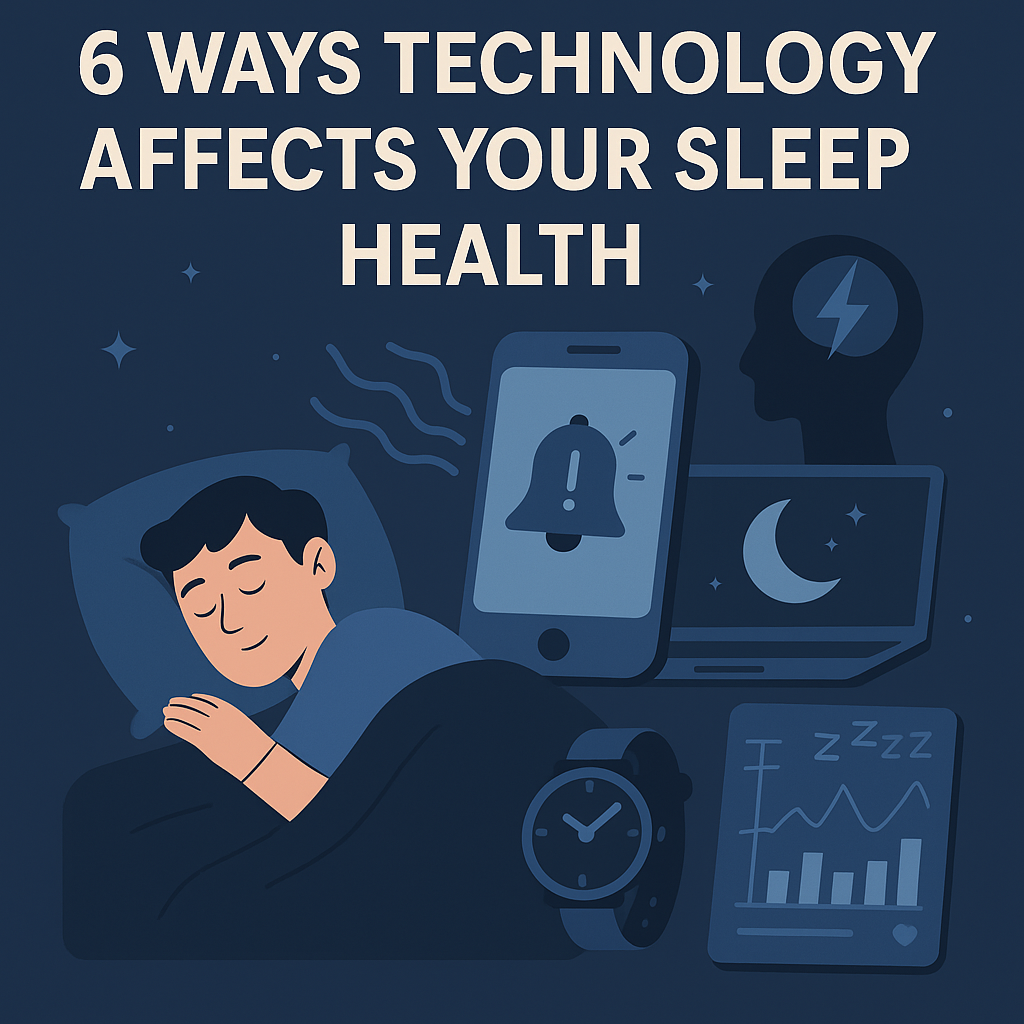


Leave a Reply