Introduction
how do i get my phone out of sos mode Imagine you pick up your phone and see SOS or Emergency on the screen. Your calls and apps stop working as usual. Instead, you can only call emergency services. This can feel scary, but it’s not a sign of doom. It simply means your phone has entered a special safety mode. In this article, you will learn what SOS mode is, why it happens, and—most importantly—how to get your phone out of it. We’ll cover both iPhone and Android, plus tips to stop it from happening again.
What Is SOS Mode?
SOS mode (also called Emergency mode) is a built-in feature on most smartphones. It lets you quickly contact help if you are in danger.
- On iPhone, it may show “SOS” or “Emergency SOS.”
- On Android, it may say “Emergency Calls Only” or display a red SOS icon.
When in this mode, your normal apps and services pause. You can still dial 911 (or your local number), but you can’t browse social media or play games until you exit the mode.
Why Phones Enter SOS Mode
Phones switch into SOS mode for several reasons:
- Accidental Button Presses
- You may hold down the side or power button too long.
- You might press volume and power together by mistake.
- Software Glitches or Updates
- A bug during an update can trigger emergency mode.
- A frozen app or crash may force the phone into safety mode.
- Low Battery or Network Issues
- Some Android phones enter a low-power emergency mode when the battery is very low.
- If your phone can’t find a network, it may lock to emergency calls.
- Intentional Triggers
- Some people set a shortcut that calls SOS when pressed several times.
Understanding why it happens helps you prevent it in the future.
How to Recognize SOS Mode
Knowing how SOS mode looks will help you act fast:
- Screen Indicators
- You’ll see SOS, Emergency, or Emergency Calls Only on the status bar.
- A red or flashing icon may appear.
- Limited Functionality
- You cannot open most apps.
- You can only dial emergency numbers.
- Alerts or Sounds
- Your phone may beep or vibrate to warn you.
If you spot these signs, follow the steps below to exit.
Step-by-Step: Exiting SOS Mode
On iPhone
- Use the Side and Volume Buttons
- Press and hold the side button with one of the volume buttons until you see the power-off slider.
- Drag the slider, then wait 30 seconds for the phone to turn off.
- Press and hold the side button to turn it back on.
- Turn Off Emergency SOS in Settings
- Go to Settings > Emergency SOS.
- Toggle off Auto Call or reduce the number of button presses needed.
- Restart Your iPhone
- If the above fails, force-restart:
- On iPhone 8 or later: quickly press Volume Up, then Volume Down, then hold the Side button until the Apple logo appears.
- On older models: press and hold Home and Power buttons together until you see the logo.
- If the above fails, force-restart:
On Android
Android steps vary by brand. Below are common methods:
Samsung
- Power Menu
- Hold the power button until the menu pops up.
- Tap Restart.
- Quick Settings
- Swipe down from the top of the screen.
- Tap the Emergency tile to toggle off.
Google Pixel
- Power Button
- Press and hold the power button until the power menu appears.
- Tap Restart or Power off, then turn it back on.
- Safe Mode
- If restarting doesn’t help, boot into Safe Mode:
- Press and hold Power until the menu appears.
- Touch and hold Power off until Safe Mode prompt appears.
- Tap OK.
- Reboot to exit Safe Mode.
- If restarting doesn’t help, boot into Safe Mode:
OnePlus and Others
- Hold Power
- Press and hold Power > select Restart.
- Network & Battery Reset
- Go to Settings > System > Reset options.
- Tap Reset Wi-Fi, mobile & Bluetooth or Reset app preferences.
- Force Restart
- Press and hold Power + Volume Up for 10 seconds.
If your phone brand is different, look in its manual or online support using “exit SOS mode” plus your model name.
Troubleshooting If It Persists
If SOS mode stays on, try these steps:
- Check for Software Updates
- Go to Settings > Software Update.
- Download and install any available update.
- Reset Network Settings
- On iPhone: Settings > General > Reset > Reset Network Settings.
- On Android: Settings > System > Reset options > Reset Wi-Fi, mobile & Bluetooth.
- Clear Cache (Android)
- Turn off your phone.
- Boot into Recovery Mode (usually hold Power + Volume Down).
- Select Wipe cache partition.
- Factory Reset (Last Resort)
- Back up your data first.
- iPhone: Settings > General > Reset > Erase All Content and Settings.
- Android: Settings > System > Reset options > Erase all data (factory reset).
Always back up photos, contacts, and messages before a factory reset.
Preventing Accidental Activations
To stop SOS mode from popping up again:
- Adjust Button Settings
- iPhone: Settings > Emergency SOS > turn off Call with Side Button.
- Android: look for Emergency shortcut in settings and disable it.
- Protective Case or Grip
- Use a case that covers buttons or adds a lip, so you don’t press them by mistake.
- Use Screen Lock Patterns
- On Android, set a pattern that requires more precise taps.
- On iPhone, use Face ID or Touch ID instead of passcode.
- Customize Quick Settings
- Remove the Emergency tile from Quick Settings if you don’t use it.
- Educate Yourself and Others
- Teach family members how to handle SOS mode.
- Keep instructions handy in your car or wallet.
When to Seek Professional Help
If you cannot exit SOS mode, it may be a hardware or severe software issue:
- Stuck Buttons
- If power or volume buttons are jammed, visit a repair center.
- Persistent Software Bugs
- If updates and resets don’t help, contact the manufacturer’s support.
- Water or Physical Damage
- Moisture or drops can cause weird behavior. A technician can check internal parts.
- Warranty or Service Center
- If your phone is under warranty, get it serviced for free.
- Authorized centers use genuine parts.
Conclusion
Getting your phone out of SOS mode is usually quick and easy. First, recognize the signs: SOS on the screen and limited functions. Then follow the right steps for your device—whether iPhone or Android. If a simple restart doesn’t work, dive into settings to disable Emergency SOS or reset network options. Keep your software up to date and use a case to prevent accidental presses. When all else fails, seek help from professionals or your phone’s support service.
With these tips, you can feel safe knowing how to regain full control of your device—and prevent accidental emergency calls in the future.




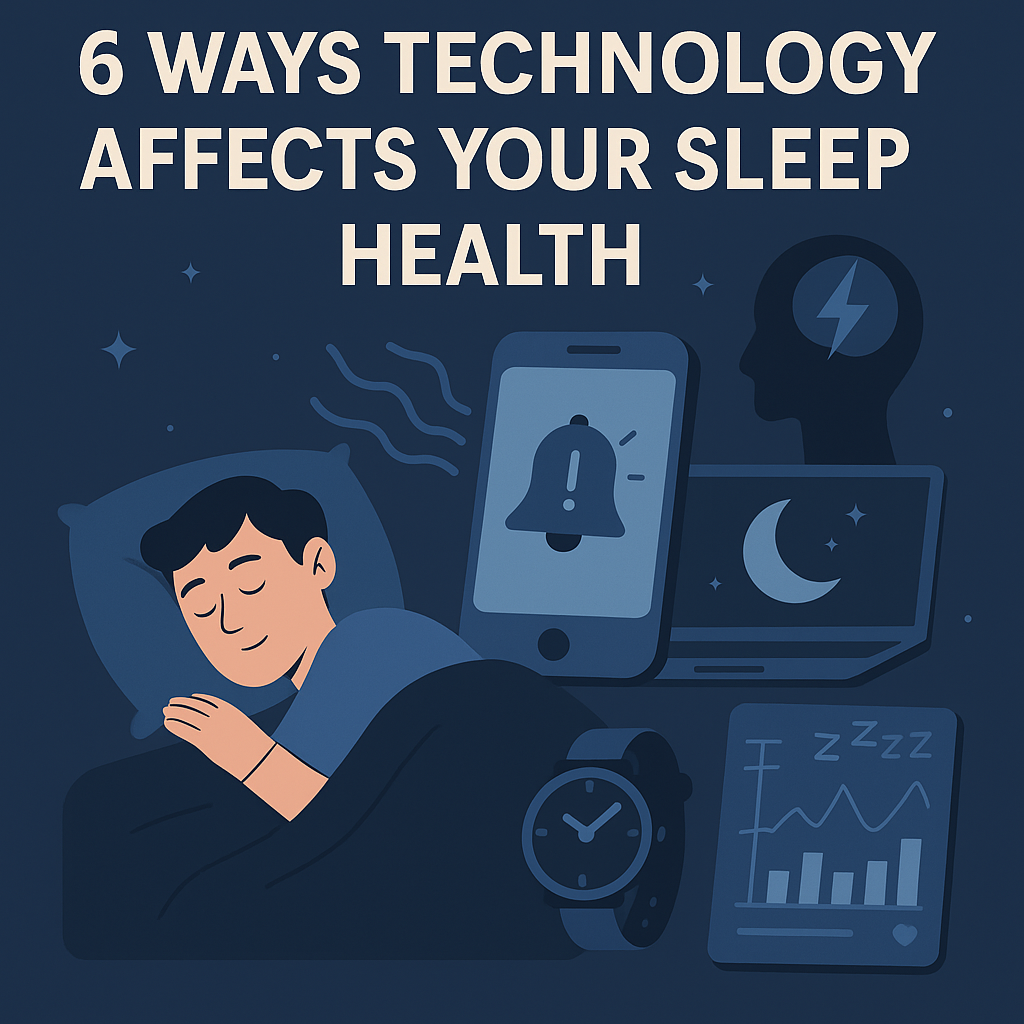


Leave a Reply