Introduction – What This Article Covers
Ever sat at your laptop thinking, “I wish I had more space on this screen”? You’re not alone. I’ve been there too — flipping between tabs, minimizing one window to pull up another, trying to copy info from one spreadsheet while watching a video call on the side. Honestly, it gets exhausting.
That’s where adding two monitors to your laptop changes everything. Suddenly, your tiny cramped screen turns into a wide, spacious digital playground. Work feels smoother, less stressful, and honestly, a lot more fun.
In this guide, I’ll walk you through everything — in plain English — on how to connect 2 monitors to a laptop. No tech jargon. No complicated steps. Just real talk, real advice, and some tips you won’t find in most guides.
What is a Dual Monitor Setup (in simple words)?
You probably know this already, but let’s spell it out:
A dual monitor setup means adding two extra screens to your laptop. So instead of one little screen, you now have a full three-screen setup: your laptop screen plus two monitors. You can spread out your work, keep your Zoom call open on one screen, write emails on another, and scroll through your latest project on the third.
It’s like upgrading from a tiny desk to a giant conference table — suddenly you’ve got room to breathe.
Why Bother? Why Having Two Monitors Actually Matters
Let’s be real — this isn’t just for “techies” or gamers. Once you get used to it, you’ll wonder how you ever lived without it. Here’s why people (myself included) swear by having multiple monitors:
1. No more window juggling
Ever tried copying something from a PDF into a Word doc while watching an online meeting? Yeah, with only one screen it’s a nightmare. With two monitors, you keep everything open, side by side. Life gets 10x easier.
2. Your brain loves it
Less switching means less mental strain. Studies have shown (yes, real studies!) that people are 42% more productive with multiple monitors.
3. Better for creative work
Video editors, designers, coders — they all love extra screens. You can keep your tools open while actually seeing your work at full size.
4. Great for remote work
Presentations on one screen, notes on another, your boss on Zoom on the third. You stay organized without sweating.
5. Just feels professional
Let’s be honest — a multi-monitor setup looks pretty cool. Your workspace starts to feel like a mission control center.
The Real Benefits — Not Just The Fancy Stuff
- 🖥 Work feels faster
- 🖥 Less mistakes because you can see everything at once
- 🖥 Less back-and-forth flipping = Less eye strain
- 🖥 Perfect for online courses, side hustles, or freelance gigs
- 🖥 Even basic gaming becomes more immersive
Once you start, you won’t go back. I promise.
Okay, Let’s Get Practical: How to Actually Do It
This is where most articles get a bit too “technical.” I won’t do that. Here’s exactly what you need to do.
Step 1: Look at your laptop’s ports
Take your laptop. Look at the sides. You’re looking for:
- HDMI port (most common)
- USB-C (especially newer laptops)
- DisplayPort (less common, but possible)
- Thunderbolt (if you’re fancy)
- VGA (if your laptop is older than your car)
👉 Important: Not every USB-C port supports video. Some only do power or data. Check your model online.
Step 2: Figure out what cables/adapters you need
You might be able to plug both monitors directly into your laptop. Or you might need:
- USB-C to HDMI adapters
- HDMI splitters (rarely a good idea though)
- Docking stations (a lifesaver if your laptop has limited ports)
👉 Pro tip: Spend a little extra for good quality cables. Cheap ones often fail or cause screen flickering.
Step 3: Plug ‘em in
1️⃣ Turn your laptop off (not 100% necessary, but I like to play it safe).
2️⃣ Plug Monitor 1 into one port.
3️⃣ Plug Monitor 2 into another port or dock.
4️⃣ Turn everything on.
If your laptop only has one video output, this is where a docking station or USB-C hub becomes your best friend.
Step 4: Adjust your display settings (the easy part)
Once everything’s plugged in, your laptop might automatically detect both monitors. If not, here’s what to do:
On Windows:
- Right-click your desktop > Display Settings
- You’ll see rectangles for each screen. Drag them around to match how they’re physically set up.
- Choose Extend these displays.
On Mac:
- Go to System Settings > Displays.
- Arrange the monitors visually.
- Easy.
Step 5: Tweak it to perfection
Now fine-tune:
- Set the right resolution on each monitor.
- Adjust text scaling so it’s easy to read.
- Match refresh rates if you want smooth video.
- Move your taskbar or dock to whichever screen you like.
Mistakes People Make (so you don’t)
Let’s be honest — this is where most people get frustrated. Avoid these:
🚫 Thinking any cable will work. Nope. Some HDMI splitters can’t do dual monitors properly.
🚫 Assuming every USB-C port supports video. Many don’t.
🚫 Buying dirt-cheap adapters online. You often get what you pay for.
🚫 Not updating graphics drivers. Old drivers = display problems.
🚫 Using underpowered docking stations. Especially if running 4K monitors.
Expert Tips to Make It Even Better
💡 Docking stations are magic
I cannot recommend this enough. A good dock gives you extra ports, stable connections, power delivery, and even Ethernet.
💡 Match your monitors (if you can)
Same size and resolution makes moving windows around way easier.
💡 Use monitor arms
Saves desk space and lets you position screens at comfortable angles.
💡 Color calibration
If you’re into photo or video editing, matching colors across screens matters.
💡 Keep drivers updated
Seriously, this solves half the weird issues people face.
FAQs — Real Questions People Ask Me
Q: My laptop only has one HDMI port. Am I out of luck?
Not at all! Get a docking station or USB-C hub that supports multiple monitors.
Q: Can I use wireless monitors?
Yes, but wired is better. Wireless options like Miracast exist but can lag or drop connection.
Q: Will my laptop slow down with two monitors?
For normal office work — no. If you’re gaming or editing 4K video, your graphics card might get stressed.
Q: Can I still use my laptop screen as well?
Absolutely! That gives you three screens total. Ultimate setup.
Q: Do I need extra software?
Windows and Mac handle it fine, but apps like DisplayFusion (Windows) give extra control if you want fancy layouts.
Conclusion – Final Thoughts
Look — I get it. At first, setting up extra monitors seems like it’s going to be some complicated tech project. But once you do it, you’ll wonder why you waited so long.
You don’t need to be a tech expert. You don’t need expensive equipment. A few good cables, maybe a docking station, a few minutes tweaking your settings — and boom: you’ve got a full-on productivity powerhouse.
Whether you’re working from home, editing YouTube videos, gaming with friends, or just tired of flipping between tabs — dual monitors make life better. It’s one of the simplest upgrades that gives the biggest bang for your buck.
So go ahead. Try it. I promise you’ll never go back.




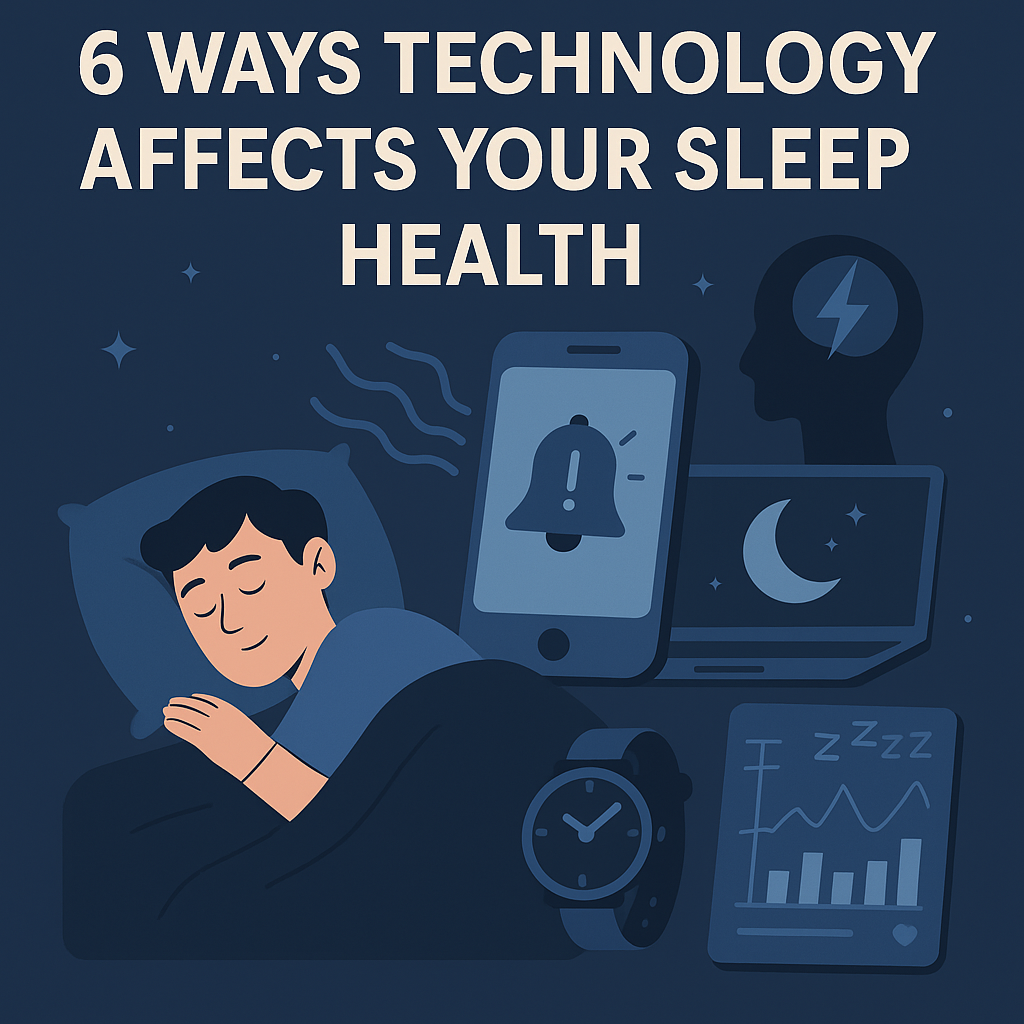


Leave a Reply